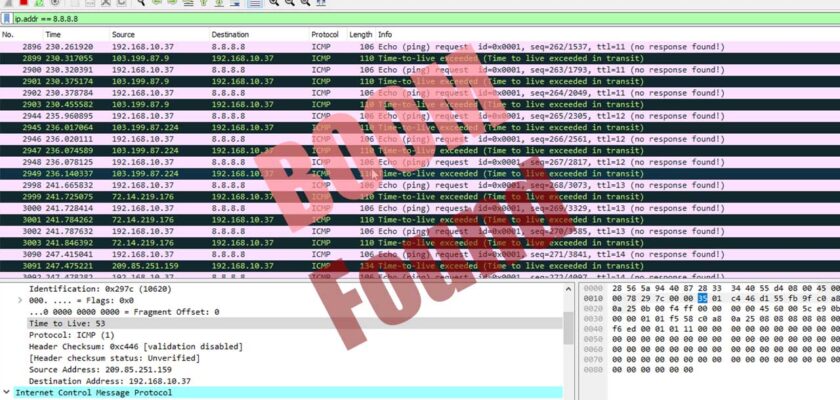TTL full form in Networking is Time-To-Live.
TTL stands for “Time to Live” in networking. It is a value used in data packets transmitted across computer networks to determine how long a packet should remain active or valid before it is discarded. The TTL value is set in the header of the packet and serves several important purposes:
- Preventing Infinite Loops: TTL helps prevent packets from circulating indefinitely in a network. Each time a router or switch processes a packet, it decrements the TTL value by one. If the TTL reaches zero, the packet is dropped, and an error message (such as an ICMP “Time Exceeded” message) may be sent back to the source.
- Controlling Network Traffic: TTL can be used to limit the distance a packet can travel in a network. By setting a finite TTL value, administrators can control the range of a packet, ensuring it doesn’t traverse the entire network and consume unnecessary resources.
- Handling Lost or Misrouted Packets: If a packet gets lost or misrouted in the network, its TTL will eventually reach zero, and the packet will be discarded. This helps avoid stale or outdated data from being propagated indefinitely.
The TTL value is measured in seconds or hops (the number of routers or devices a packet can pass through). In modern networks, TTL is often represented in hops, and the default value is typically set to 64 or 128. The actual value used can vary based on the operating system and network equipment. It’s important to set the TTL value appropriately based on the size and complexity of the network to ensure efficient and reliable data transmission.
TTL with Wireshark?
In Wireshark, the TTL value of a packet can be found in the packet details. Wireshark is a popular network protocol analyzer that allows you to capture and inspect network traffic. When analyzing captured packets in Wireshark, you can follow these steps to find the TTL value:
- Open Wireshark and load the capture file that contains the packets you want to analyze.
- In the main Wireshark window, you’ll see a list of captured packets. Click on the packet of interest to select it.
- In the middle pane, you will see the “Packet Details” section, which provides a detailed breakdown of the selected packet’s contents.
- Expand the section that says “Internet Protocol Version X” (IPv4 or IPv6, depending on the packet version). This will reveal the IP header details for the selected packet.
- Look for the field labeled “Time to Live” or “TTL.” In IPv4 packets, it is called “Time to Live,” while in IPv6 packets, it is called “Hop Limit.”
- The value next to “Time to Live” or “Hop Limit” indicates the TTL value of the packet. The TTL value is expressed in hops, representing the number of routers or devices the packet can traverse before being discarded.
Please note that if the TTL value reaches zero during its journey through the network, the packet may be discarded, and you might not see it in the capture file unless you specifically filter for “Time Exceeded” ICMP messages or other related packets indicating TTL expiration.
TTL (Time To Live) does counting routing hops. How many hops has been crossed the packet that can be measured with ttl value.
We can see ttl value in ip part on wireshark.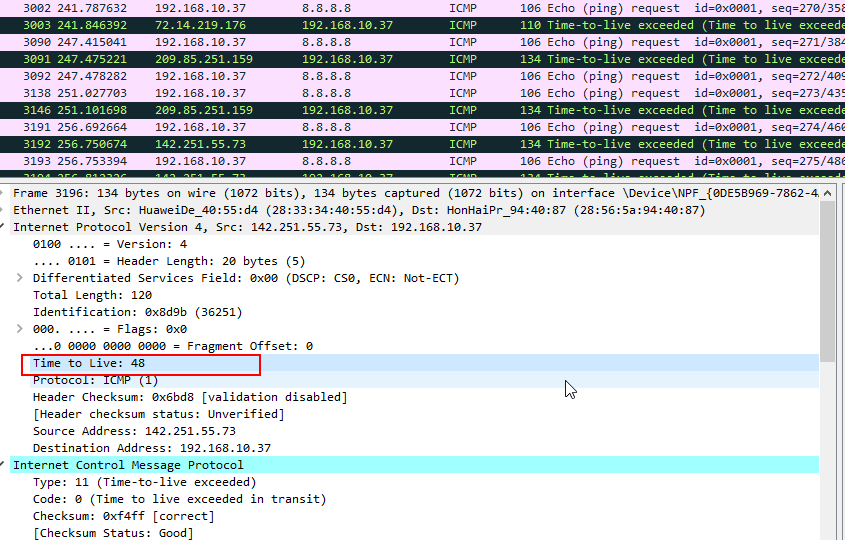
This 48 mean’s this packet crossed (64-48)=16 hops.
TTL full form
How to troubleshoot network issue with ttl value?
Troubleshooting network issues related to the TTL (Time to Live) value involves identifying and resolving problems that could lead to packets being dropped or discarded prematurely. Here are some steps you can take to troubleshoot TTL-related network problems:
- Ping and Traceroute: Start by using the
pingandtraceroutecommands to check the connectivity and path taken by packets between the source and destination. These tools will help you identify the TTL values of packets and any potential issues with network reachability. - Check TTL Value: When using
pingortraceroute, pay attention to the TTL values of the packets. Ensure that the TTL value is appropriate for your network’s size and complexity. If the TTL value is too low, packets might be discarded before reaching their destination. - Check for Infinite Loops: If the TTL value is too high, it could lead to packets circulating indefinitely in the network, causing congestion and other issues. Ensure that routing loops are not present in your network configuration.
- Inspect Router Configurations: If you suspect a specific router or set of routers is causing TTL-related problems, review the configurations of those routers. Check for any misconfigurations that might lead to incorrect TTL handling.
- Firewall and Security Devices: Firewalls and other security devices can sometimes modify TTL values as packets pass through them. Ensure that your firewall rules or security policies are not interfering with the TTL values. TTL full form is time to live.
- Check for Network Congestion: High levels of network congestion can lead to increased delays in packet delivery, which may cause TTL values to expire before packets reach their destination. Check for network congestion and resolve any bandwidth or performance issues.
- Verify Routing Protocols: If your network uses dynamic routing protocols (e.g., OSPF, BGP), make sure they are functioning correctly. Incorrect routing information can lead to packets taking suboptimal paths and expiring prematurely.
- Inspect Network Devices: Check the health and performance of routers, switches, and other network devices. Hardware failures or performance issues in network devices can impact TTL-related packet delivery.
- Capture and Analyze Packets: Use packet capture tools like Wireshark to capture and analyze network traffic. Look for packets with TTL expiration (ICMP “Time Exceeded” messages) or other indications of TTL-related issues.
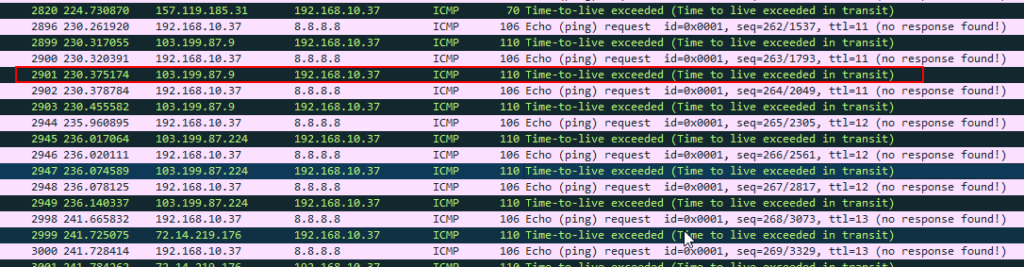
Remember, TTL issues can sometimes be complex and require a systematic approach to identify and resolve. Careful analysis and understanding of your network’s topology and configurations are essential for effective troubleshooting.