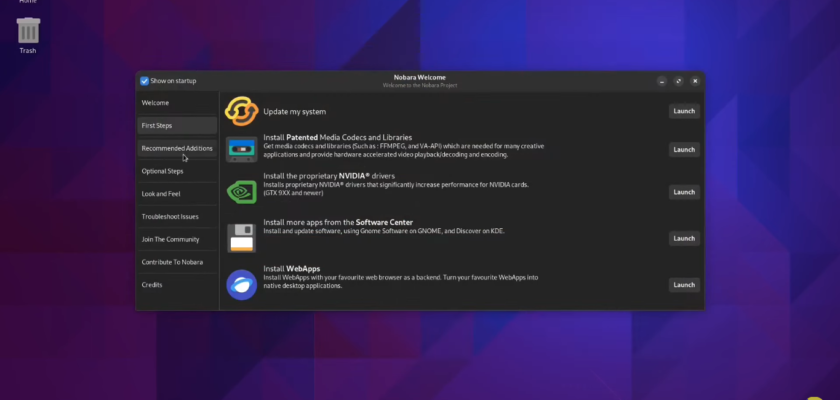Nobara project, as it is officially called, is a Linux distribution that is based on the hugely popular Fedora Linux, but with user -friendly fixes added to it. Nobara has also been recently gaining popularity, so we have decided to check it out.
Nobara Linux is a Linux distribution developed by Thomas Crider, otherwise more colloquially referred to as “Glorious Eggroll”, who is well known for developing Proton-GE. Nobara is based on Fedora Linux, developed by the Fedora Project. Nobara Linux practices free and open-source licensing techniques.
We have installed it in VirtualBox, we have been using it for a couple of weeks now, and here’s what we have come up with. Stay tuned! The first impression was an excellent one. There was no need to install VirtualBox guest additions or anything like that.
Nobara instantly offered a full -screen resolution in VirtualBox. It comes with an intuitive and user -friendly Calamari’s installer, which is a graphical installation program that lets you customize your installation with ease.
Users simply need to answer several questions to install Nobara on their computers. Right from the start, Nobara impressed us with its smart features. It recognized a new installation and offered a system update right away.
First impression Nobara Linux
How cool is that? Then it launches the terminal app and starts the installation of necessary codecs for smooth running of games, media players and browsers. Users need to approve the installation and then it does the same.
Take some time to download and install all the codecs and drivers. The system then offered the FlatHub platform update as well. Another user -friendly move. Nobara tries to make everything easy for the user.
That’s why it comes with Nobara Welcome, an app that enables users to do things that would usually require a significant amount of Linux skills. With this app, you can access shortcuts to update the system, install various codecs, drivers and more apps.
Essentially, the Nobara Welcome application takes care of most of the installation of third -party applications, desktop layouts, themes, web apps, proprietary media codecs, etc. For example, we decided to install our favorite video editing application KdenLive.
Desktop Environment of Nobara Linux
The app installation went smoothly and KdenLive started as it should. By default, Nobara uses a customized GNOME desktop environment setup. It’s obviously GNOME, however, it’s customized in a way that it offers a so -called classic desktop paradigm with something like a system tray area in the lower right -hand corner of the screen, and then app shortcuts and the start menu on the opposite side.
This is quite different from what GNOME offers out of the box. Still, if Nobara’s default setup is not your cup of tea, Nobara offers several GNOME layouts to choose from. Each of them comes with an explanation of what it is and what it brings to the table.
Additionally, the GNOME Tweaks app is preinstalled in Nobara, so you can make further adjustments to your system according to your preferences. Another system app that usually requires at least intermediate Linux knowledge to be installed, but is preinstalled.
In the ever-expanding world of Linux distributions, Nobara Linux has emerged as a compelling option for users seeking a unique and efficient computing experience. Designed with a focus on simplicity, performance, and aesthetics, Nobara Linux aims to provide a user-friendly environment without compromising on functionality. In this review, we will delve into the key features, strengths, and potential areas for improvement of Nobara Linux.
User Interface and Design:
One of the standout features of Nobara Linux is its visually appealing user interface. The desktop environment is carefully crafted to be intuitive and welcoming for users of all levels. Nobara employs a minimalist design philosophy, ensuring that the interface remains clutter-free while offering easy access to essential tools and applications. The default theme and icons contribute to a cohesive and aesthetically pleasing desktop experience.
Performance:
Nobara Linux prides itself on its lightweight nature, making it an excellent choice for both older hardware and modern systems alike. The distribution is optimized for speed and efficiency, resulting in swift boot times and responsive performance during daily tasks. The resource-friendly design allows users to enjoy a smooth computing experience without compromising on system responsiveness.
Package Management and Software:
Nobara Linux utilizes a package management system that combines the reliability of Debian with the flexibility of a rolling release model. This ensures that users have access to a vast repository of software, including the latest updates and security patches. The distribution ships with a curated selection of pre-installed applications, striking a balance between functionality and a streamlined initial setup.
Customization:
For users who appreciate the ability to tailor their computing environment to their preferences, Nobara Linux provides a range of customization options. From desktop themes to window manager configurations, users have the freedom to personalize their experience according to their taste. The distribution’s commitment to flexibility ensures that users can create a computing environment that suits their workflow.
Community and Support:
The strength of any Linux distribution often lies in its community, and Nobara Linux is no exception. The community surrounding Nobara is active, with forums, wikis, and other resources available for users to seek assistance, share experiences, and contribute to the development of the distribution. The responsiveness of the community enhances the overall user experience and provides a valuable support network for both beginners and advanced users.
Nobara Linux stands out as a well-crafted and user-friendly Linux distribution that successfully combines performance with an elegant design. Its lightweight nature makes it suitable for a broad range of hardware, while its commitment to customization ensures that users can tailor their computing experience to their liking.
With a growing community and a focus on simplicity, Nobara Linux is a noteworthy addition to the diverse landscape of Linux distributions, offering a compelling alternative for users seeking a reliable and aesthetically pleasing operating system.
Nobara linux system requirements.
Minimum Requirements:
- Processor: 2 GHz dual-core processor or faster
- RAM: 2 GB
- Storage: 15 GB of free space
- Graphics: VGA-compatible graphics card with a resolution of 1024×768 or higher
Recommended Requirements (for optimal performance):
- Processor: 2 GHz quad-core processor or faster
- RAM: 4 GB or more
- Storage: 20 GB of free space
- Graphics: Dedicated graphics card with 2 GB of VRAM or more
Additional Notes:
- 64-bit processor: Nobara Linux is a 64-bit only operating system.
- UEFI boot: Nobara supports UEFI boot, but it’s not strictly required.
- Nvidia GPUs: If you have an Nvidia GPU, you’ll need to use a special ISO with pre-installed Nvidia drivers.
Here’s a visual representation of the key requirements:
To ensure a smooth and enjoyable experience, it’s always best to aim for the recommended requirements, especially if you plan to use Nobara for gaming or other resource-intensive tasks.
Before installing, it’s also a good idea to check Nobara’s website for any specific hardware compatibility information, especially if you have a newer or less common device.
How to download Nobara Linux?
Go to the official website of Nobara Linux. You can find this by doing a web search or checking forums and community discussions related to Linux.
Once on the official website, look for a section related to downloads. This is typically where you’ll find options to download the distribution.
Linux distributions often come in different versions or releases. Choose the one that is suitable for your system architecture (e.g., 32-bit or 64-bit) and requirements.
Linux distributions are usually distributed as ISO files. Download the ISO file for Nobara Linux from the official website. This file will be used to create a bootable USB or burn to a DVD.
How to install Nobara Linux?
Create a Bootable USB or DVD:
Once the ISO file is downloaded, you need to create a bootable USB drive or burn it to a DVD. Tools like Rufus (for Windows), dd (for Linux), or Etcher (available for Windows, Linux, and macOS) can help you create a bootable media.
Install Nobara Linux:
Insert the bootable USB or DVD into your computer and restart it. Follow the on-screen instructions to install Nobara Linux on your system. You may need to partition your hard drive and make other installation choices during this process.
Follow Installation Instructions:
Pay attention to the installation instructions provided by Nobara Linux during the installation process. You may be asked to choose your language, time zone, keyboard layout, and create user accounts.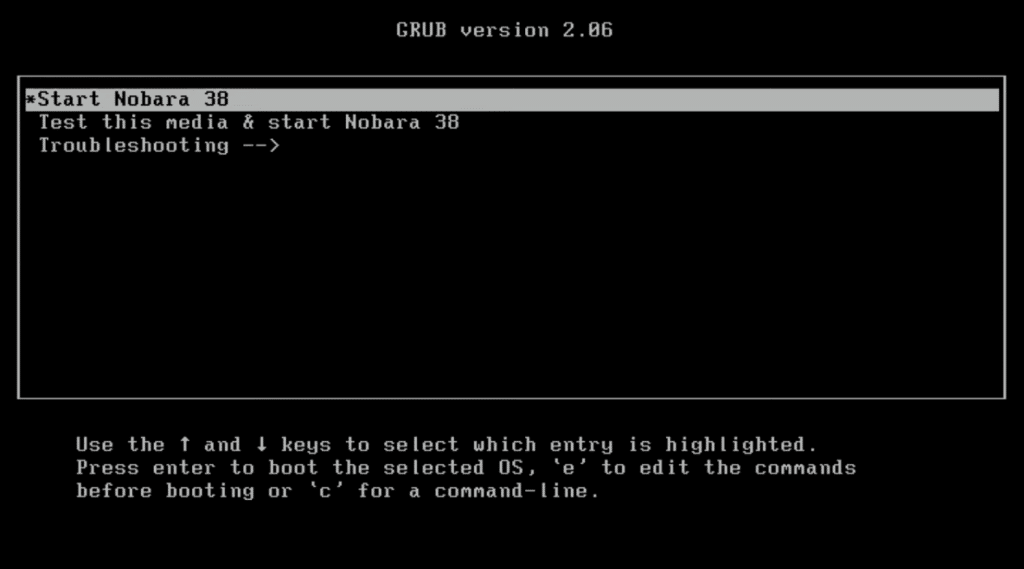
Step#2: Choose you language.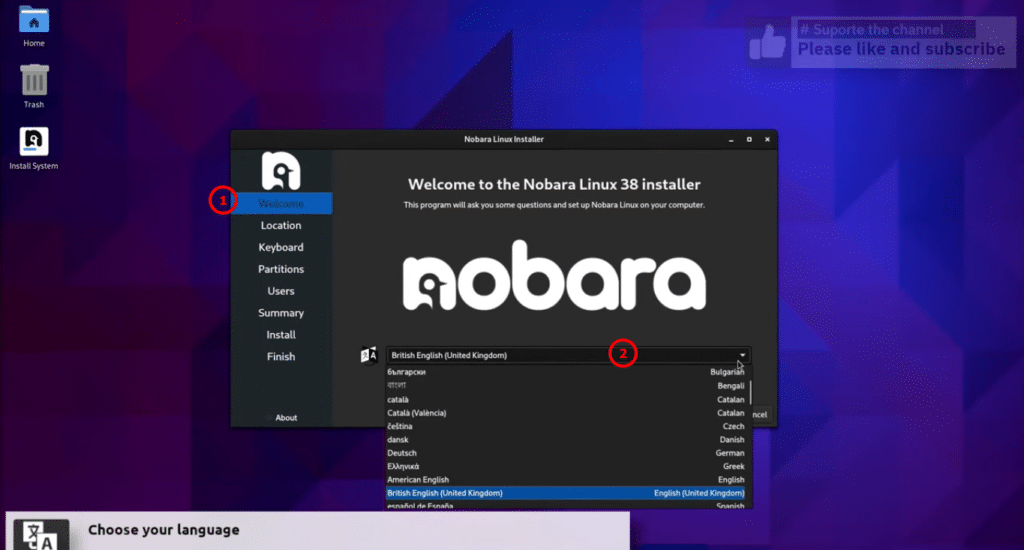
Step#3: Set your timezone.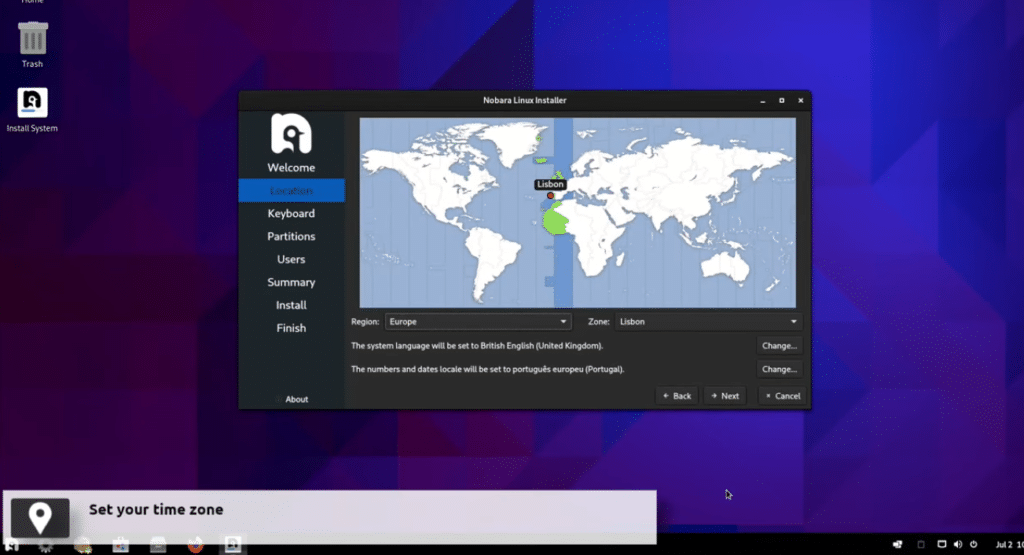
Step#4: Select your Keyboard Layout.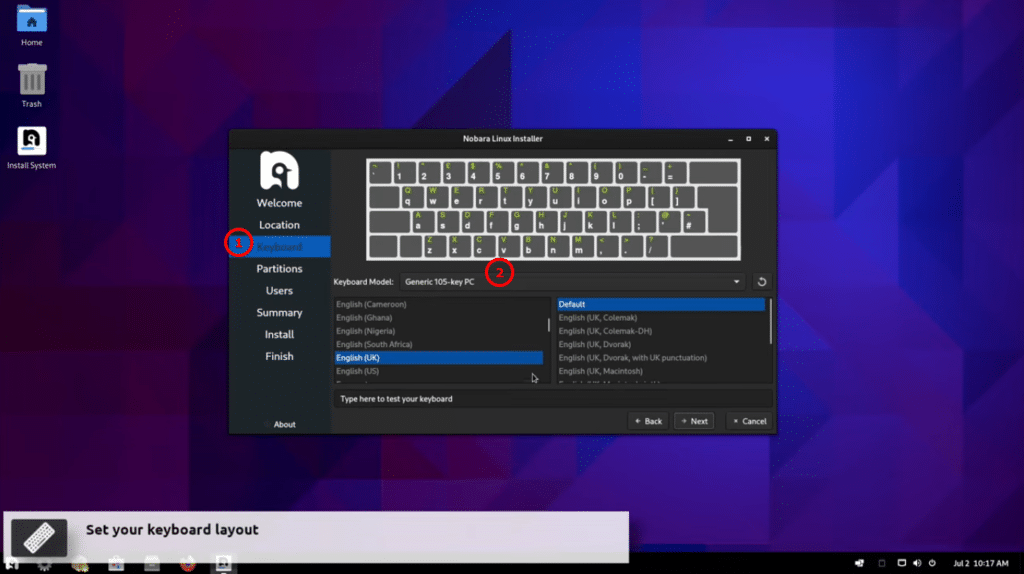
Step#5: Partitions manage.
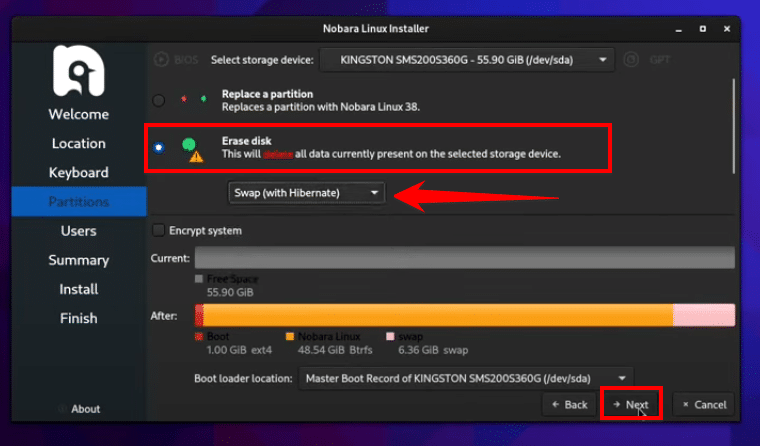
Step#6: Create user.
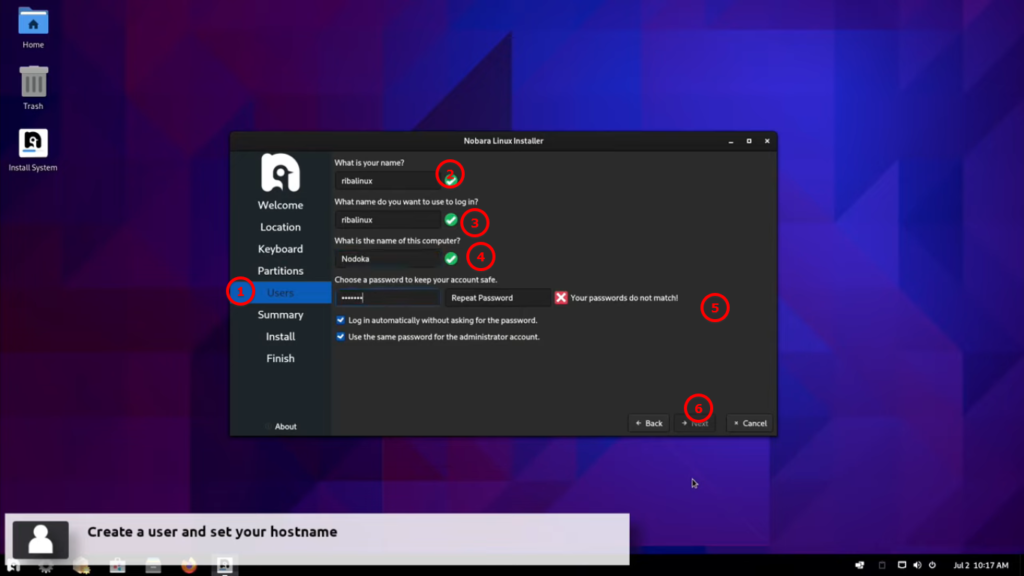
Step#7: Review All Settings.
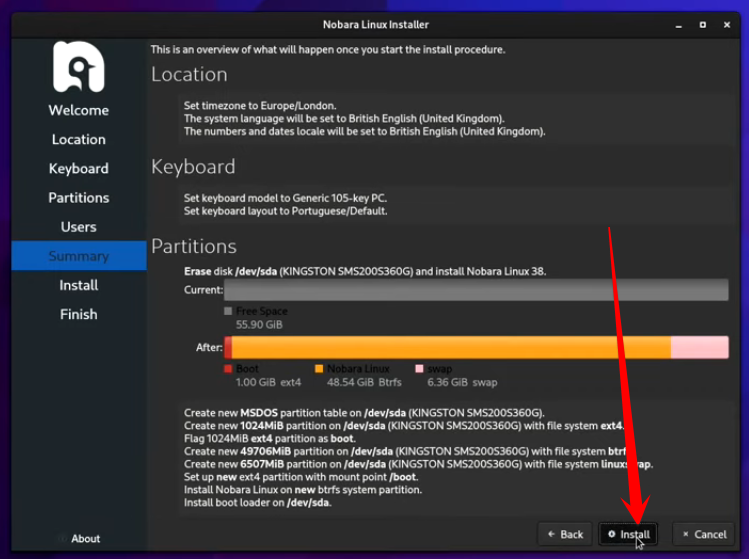
Step#8: Finish the installation and reboot system.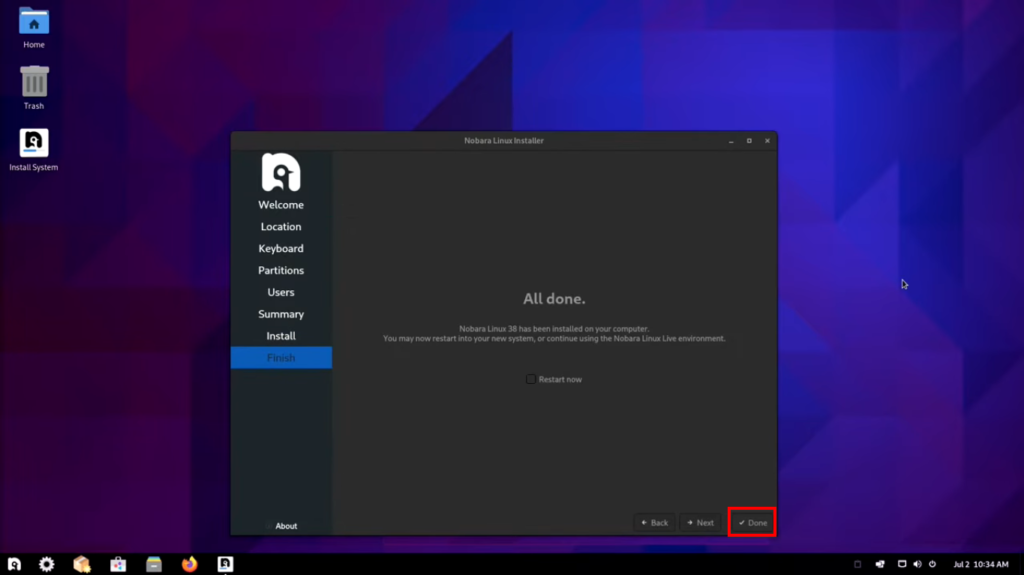
Nobara Linux, as details may vary based on the distribution. If there have been updates or changes since my last knowledge update, the latest information will be available on Nobara Linux’s official channels.
Nobara Linux review for gamer
Nobara Linux is very useful for gamers, specifically those who want a user-friendly experience with good performance and compatibility for running Windows games. We breakdown of its pros and cons that help you decide if it’s the right fit for you:
Pros: Out-of-the-box gaming focus:
Nobara comes pre-configured with tools and software optimized for gaming, including Steam, Proton GE (a compatibility layer for running Windows games), and codecs for media playback. You won’t need to spend time tinkering with settings or installing additional packages.
Good performance and stability:
Nobara is based on Fedora, a well-established and performant Linux distribution. It is includes custom kernel patches and tweaks that is improved gaming performance.
Ease of use:
Nobara is designed to be very user-friendly, even for those new to Linux. The installation process is straightforward, and most configurations can be done through the graphical interface. Active community: Nobara has a supportive community of gamers and developers that is very helpful you with any issues you encounter.
Limited desktop environment options:
Currently, Nobara only offers GNOME and KDE Plasma desktop environments. So if you prefer something else, you’ll need to look elsewhere.
Still requires some technical knowledge: While Nobara is more user-friendly than other Linux distros, sometimes you might still need to troubleshoot occasional issues or install specific software for some games.
Overall, Nobara Linux is a great option for gamers who want a user-friendly experience with good performance and compatibility. However, if you’re looking for the absolute most mature and feature-rich gaming distro, or if you prefer a wider selection of desktop environments, you might want to consider other options.
Here are some additional things to keep in mind:
Not all Windows games will work perfectly on Linux. While Proton has made great strides in compatibility, but some games may still have bugs or performance issues.
You might need to tweak settings for some games. Even with Proton, you might need to experiment with different settings to get a smooth gaming experience.
Make sure your hardware is compatible. Not all laptops and desktops are equally compatible with Linux. That’s why you should check the Nobara website for a list of supported hardware.